Adding and Setting Up the Get Funding App
3 min read
The Get Funding app provides a simple and effective way to raise funds straight from your site. Just connect your PayPal account, and start accepting donations for your project or cause.
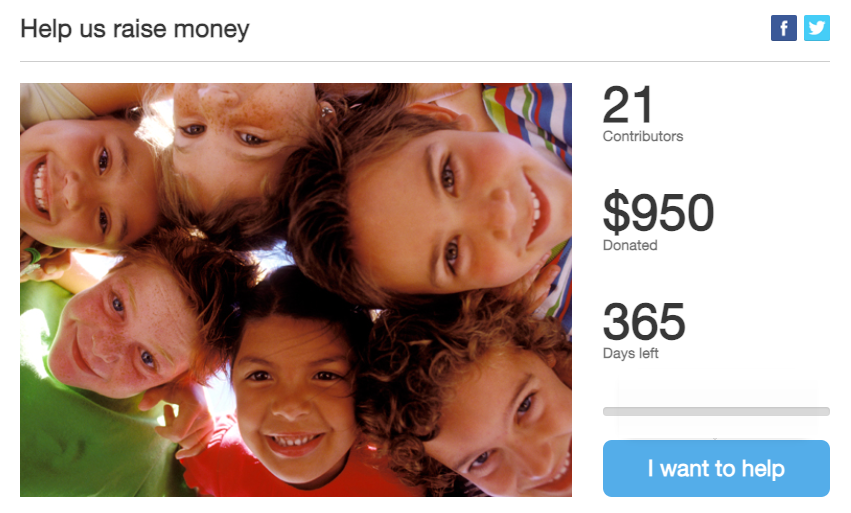
Step 1 | Add and connect the Get Funding app
You can find the Get Funding app in the Wix App Market. Go to the App Market in your editor to add it to your site, then connect it to an existing or new PayPal account.
Wix Editor
Studio Editor
- Click Add Apps
 on the left side of the editor.
on the left side of the editor. - Search for the Get Funding app in the search bar.
- Click Add to Site.
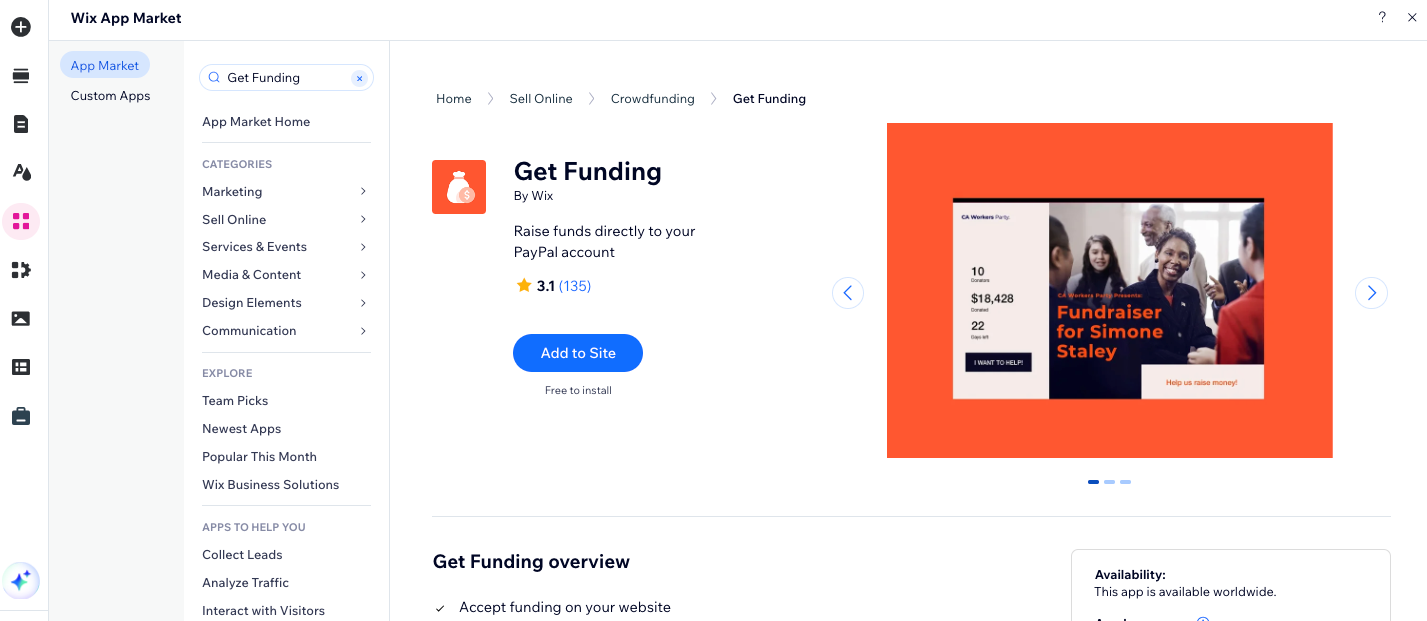
- Select the Get Funding app in your editor.
- Click Settings.
- Click Connect with Paypal.
Note: If you don't yet have a Paypal account, click Create one.
Step 2 | Customize the app's settings
Customize your settings to change the layout and display of your Get Funding app. Adjust style elements and edit the text to make your fundraising page reflect your unique cause.
To customize the app's settings:
- Select the app in your editor and click Settings.
- Click the Settings tab to customize the basic settings of the app:
- Choose an image or video that represents your cause:
- Image: Click Change to select a new image.
- Video: Select Video and enter the video URL.
- Click the Currency drop-down and choose which currency you want to accept donations in.
- Enter the default, minimum and maximum donation amounts.
- Select or deselect the checkboxes next to what you want to show.
- Choose an image or video that represents your cause:
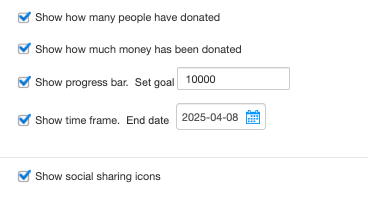
- Click the Style tab to select the fonts and colors of the different elements of the app.
- Click the Texts tab to edit the text that appears in the app.
Did this help?
|